Some of the interfaces are coming soon.
Articles can be a subtle yet important asset to your travel e-commerce platform. By publishing this on your site, you can deliver vital content that informs, inspires, and engages your audience – whether offering tips, recommendations, travel information, or blogs, these articles are instrumental in shaping the user experience.
Additionally, articles boost your platform's credibility, establishing your brand as a reliable source of travel expertise. They create trust between your platform and your customers, showcasing travel itineraries, hidden gems, and packing tips.
The articles you publish establish your platform as a trusted source of travel expertise, fostering engagement and ensuring repeat visits from travel enthusiasts. Moreover, you can also utilize it as a means of paid promotion for your clients.
In this guide, you will learn how to publish and manage articles on your platform.
Access the Article Dashboard
From your TRAVLR Dashboard, go to Articles
You will see the Articles dashboard that displays all articles on your platform – whether they have been published or in draft
The article list shows these elements from the articles: hero image preview, title, author, publishing date, and status (published or in draft). There are also two action buttons on each of the articles: Edit to modify the article and Preview to have a live preview of it
Filter your articles by using the Categories or Destinations dropdown
Search for a specific article by using the Search Articles bar
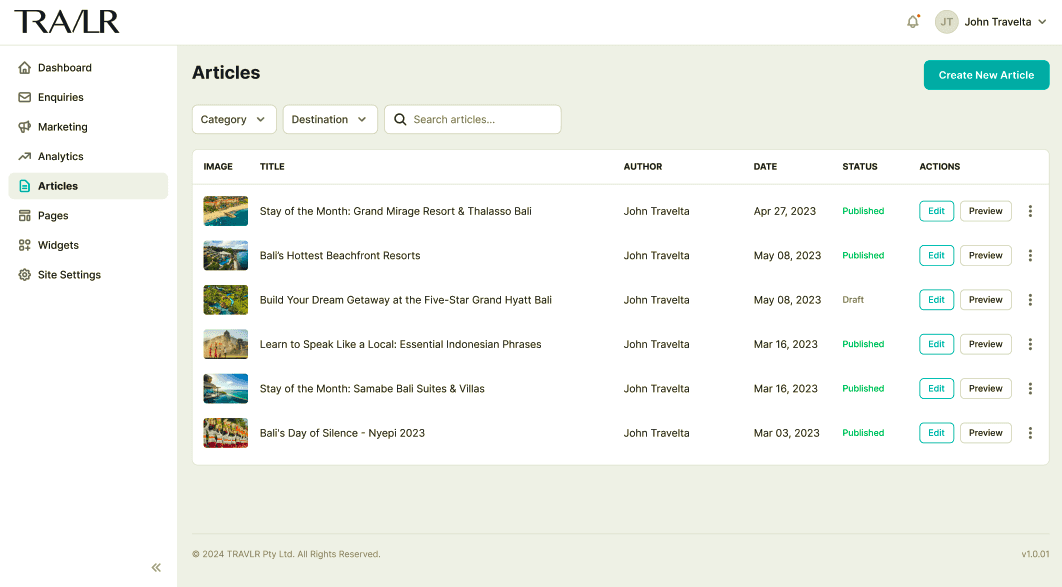
Publish a new article
From your TRAVLR Dashboard, go to Articles
On the Articles dashboard, click the Create New Article button
You will open the New Article editor page
In this editor, enter the article title (which will appear on the site) in the Title field. This will be translated automatically into a permalink.
Upload a Featured Image by clicking on the Upload button or dropping an image file on the uploader box.
Compose the content of the article on the Content section – with a WYSIWYG editor that allows you to format the text and insert specific elements, e.g., image, table, hyperlink
When you finish composing the article, you can save the draft and come back to it later by clicking on the Save as Draft button
If you need to have a preview, click the Preview button which will open a new tab
To publish the article, click the Save & Publish button
Edit an article
You need to maintain an up-to-date and reliable online presence; for that reason, you might need to edit your published articles occasionally. The reasons for editing may vary: it could be to incorporate new information, ensure accuracy, replace expired links, refresh content, align with current trends, enhance readability, or maintain consistency with your evolving brand identity. Whatever the cause, these edits are crucial for keeping your content not only relevant but also a valuable resource for your audience.
This guide will take you through the steps you need to edit your articles.
From your TRAVLR Dashboard, go to Articles
Find the articles you need to edit from the article list on the Articles dashboard. Otherwise, use the Search Article box.
Click the Edit button next to the article details
You will open the Edit Article editor
Make your edit accordingly
If you want to unpublish the article instead, click the Unpublished button
If you need to have a preview, click the Preview button which will open a new tab
To save and publish the changes, click the Save & Publish button