Manage Homepage Widgets and Blocks
This feature is coming soon.
All the widgets at your disposal are here to simplify your work, but why stop at simple when you can elevate it to extraordinary?
Think of these widgets as the tools in your workshop or the building blocks of your online project. With our user-friendly features, you have the power to organize and tweak these elements to create your ideal homepage. It's like crafting a unique story with hero banners, adding visuals with image banners, and showcasing products with dynamic lists. You're in control!
In this guide, we'll explore how to effectively manage and customize widgets and combine them into functional units. It's all about putting your imagination to work and creating a page that's both practical and eye-catching. Get ready to dive in and make your website a place where every click is a step towards a memorable online experience.
Steps to start building your homepage:
From your TRAVLR Dashboard, go to Widgets
You will see the Manage Widgets & Blocks section
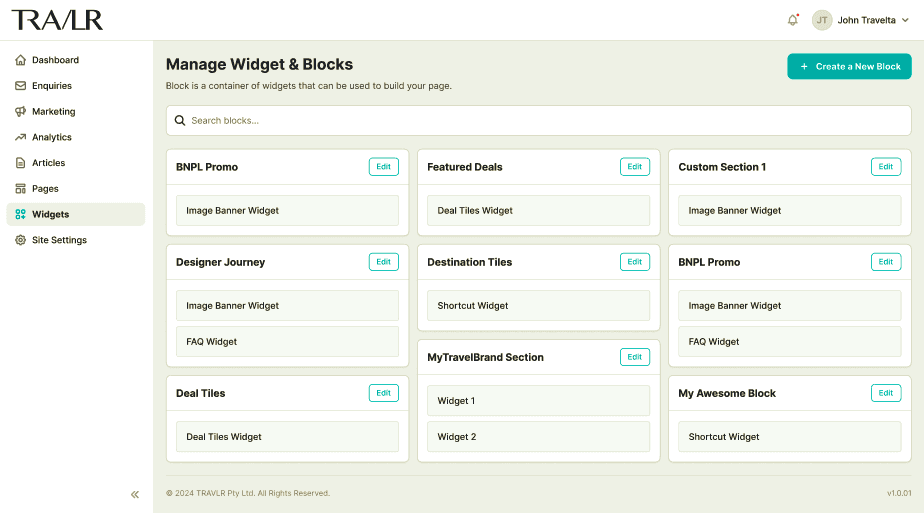
Click the Edit button to make the edit
You will open a Block Editor page
To add a new block, click Create a New Block
Select a block from the list of available blocks to modify. You can also use the search functionality to find a specific block
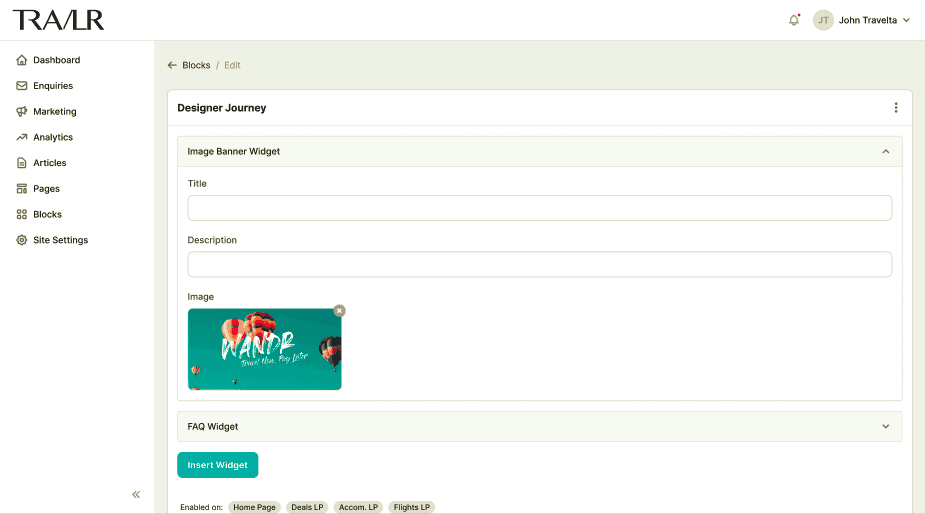
Click the Insert Widget button to add widgets to the block. Select a widget from the available widgets (see Available Homepage Widgets and Blocks help section). Edit the widget as preferred.
Select the area on which the widget will be available on the Enabled On.
Repeat the process to add more widgets into a block
To arrange the widgets in a block, simply drag and drop it
When you finish building it, click the Save & Publish button
After you make a widget combination into a block, you can select it on the Page Builder.